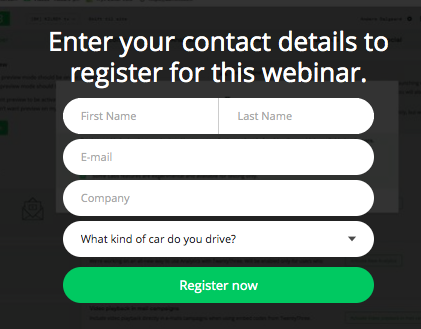Custom collector fields
If you want to know more specific information on your leads than included in our standard Collectors, you can create custom Collector fields to capture that information.
Creating custom fields
To create your custom field, go to the cogwheel icon at the top right of the page and select “Collector fields” and click the button that says “Add a new Collector field”. There are four steps to filling out the form:
Key
A unique identifier for the variable that will be used in API calls and exports. Only characters A-Z, 0-9, dashes and underscores are accepted, and this key cannot be changed. Make sure it is simple, easy to remember and doesn’t clash with other keys.
Example:
job_title car-type
Name
A label for the field that will be displayed to viewers when encountering the Collector.
Example:
Job Title What kind of car do you drive?
Type
The datatype of your field. The “Short text” type can contain up to 255 characters and will suffice for most use cases. If you expect and want to allow answers longer than 255 characters, you can select the “Long text” type.
Options
If you want the viewer to select from a list of predetermined answers you can list them in this field. Add one option to each line by pressing your Enter-key between options.
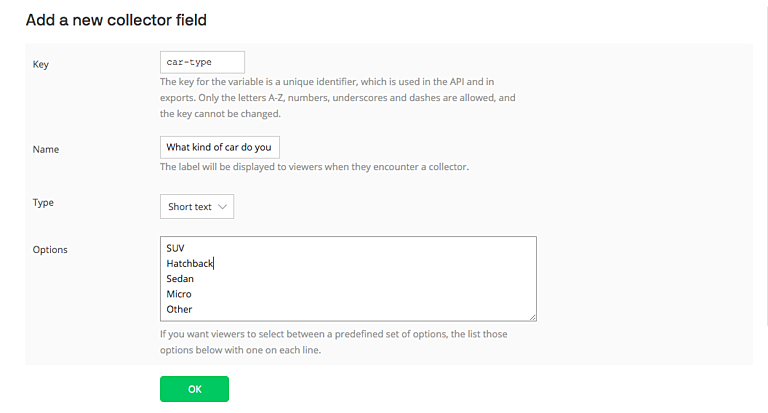
When you have filled in the fields of the form to your liking, press OK to save your custom field.
Activating your custom fields.
When you have created your custom field, you’ll need to activate it for the Collector you wish to display it on.
Go to the Power Mode menu by hovering over the square icon in the top right corner and select “Collectors”. Click on the Collector you wish to display your field on, and under the Form selection toggle your custom field on and click “Save”.
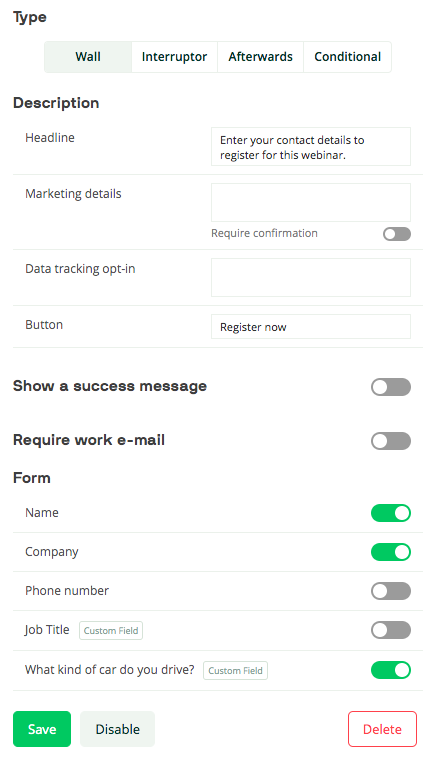
Your custom field will then be added to your selected Collector, ready to capture leads for you