Dividing your video into sections
If you have uploaded a long video—or maybe just a video about multiple topics or chapters you might want to split it into different parts or "sections". If you divide a video into sections, it will still playback as a single video, but the sections will be marked on the timeline of the player, allowing you to link viewers directly to any section of the video.
How to make sections
You divide a video into sections by clicking on the video in the backend of your video website and choosing the "Sections" link in the sidebar to the left. Now, repeat these steps as many times as needed to create sections:
- Click the play button in the video preview at the top of the page to start playing the video.
- When you reach the point where you wish to create a section, pause the video.
- Click the "Create section here" button.
This will create a section at the specified point, and you will be presented with a field to give the section a title. If you want to give a description to the section, simply click the edit button to the right of the section, and fill out the text field. Remember to click "Save sections" when you are done editing the field.
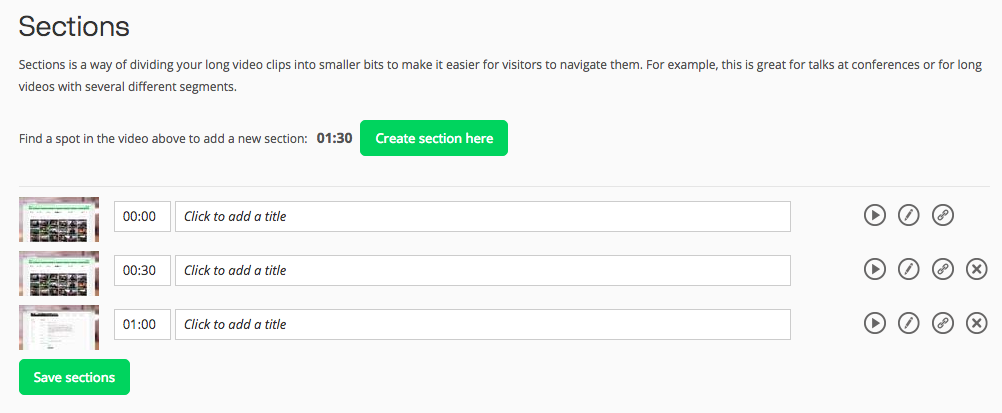
When you specify the first section for a video, you are actually creating two sections: One spanning from the start of the video until the specified point, and one spanning from that point to the end of the video. Both can be given a title and a description.
Linking to a specific section
You also have the option of linking directly to a specific section. Simply right-click the

and copy the link.
Be aware that this link icon will only appear when the video is published.
Adding metadata and navigation for the sections
On top of this, you can give each section a title and description for your visitors to see, which makes for better Search Engine Optimization since there is more data about the video to index. You can even add a layout block on your video website listing and linking to the sections for a video.
